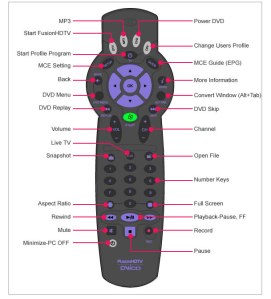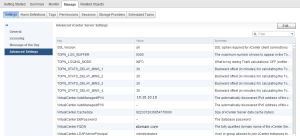I have setup Openelec 5.0.2 for a home theatre PC.
I have an older remote control that came with a Dvico DVB-T tuner card that I wanted to get working. It looks like this:
Unfortunately, there is no default config for this remote so I had to manually create the required files.
Just create the files and copy them to your Openelec system with WinSCP or any other tool.
Step 1. Create the lircd.conf file. I used irrecord for this. /storage/.config/lirc/lircd.conf
# Please make this file available to others # by sending it to <lirc@bartelmus.de> # # this config file was automatically generated # using lirc-0.9.1-git(dvico) on Sat Feb 7 19:46:46 2015 # # contributed by # # brand: /storage/.config/lirc/lircd.conf # model no. of remote control: # devices being controlled by this remote: # begin remote name dvicofusion bits 8 eps 30 aeps 100 one 0 0 zero 0 0 pre_data_bits 48 pre_data 0x100460000 post_data_bits 8 post_data 0xFE gap 95978 toggle_bit_mask 0x0 begin codes KEY_1 0x0B KEY_2 0x17 KEY_3 0x1B KEY_4 0x07 KEY_5 0x50 KEY_6 0x54 KEY_7 0x48 KEY_8 0x4C KEY_9 0x58 KEY_0 0x03 KEY_ZOOM 0x13 KEY_DISPLAYTOGGLE 0x1F KEY_REWIND 0x43 KEY_FASTFORWARD 0x4F KEY_PLAYPAUSE 0x47 KEY_MUTE 0x57 KEY_STOP 0x0D KEY_RECORD 0x01 KEY_POWER 0x4E KEY_TV 0x5A KEY_CAMERA 0x52 KEY_DIRECTORY 0x19 KEY_VOLUMEUP 0x15 KEY_VOLUMEDOWN 0x05 KEY_CHANNELUP 0x11 KEY_CHANNELDOWN 0x09 KEY_PREVIOUS 0x0F KEY_NEXT 0x12 KEY_HOME 0x42 KEY_MENU 0x4D KEY_BACK 0x49 KEY_NEXTSONG 0x55 KEY_INFO 0x59 KEY_NUMERIC_POUND 0x16 KEY_EPG 0x0A KEY_OK 0x5E KEY_LEFT 0x5B KEY_RIGHT 0x5F KEY_UP 0x51 KEY_DOWN 0x53 KEY_PVR 0x02 KEY_DVD 0x1A end codes end remote
Step 2. Create the Lircmap.xml file. /storage/.kodi/userdata/Lircmap.xml
<!-- This file contains the mapping of LIRC keys to XBMC keys used in Keymap.xml --> <!-- --> <!-- How to add remotes --> <!-- <remote device=name_Lirc_calls_the_remote> --> <!-- --> <!-- For the commands the layout following layout is used --> <!-- <XBMC_COMMAND>LircButtonName</XBMC_COMMAND> --> <!-- --> <!-- For a list of XBMC_COMMAND's check out the <remote> sections of keymap.xml --> <lircmap> <remote device="dvicofusion"> <power>KEY_POWER</power> <volumeplus>KEY_VOLUMEUP</volumeplus> <volumeminus>KEY_VOLUMEDOWN</volumeminus> <eject>KEY_EJECTCD</eject> <mute>KEY_MUTE</mute> <guide>KEY_EPG</guide> <zero>KEY_0</zero> <one>KEY_1</one> <two>KEY_2</two> <three>KEY_3</three> <four>KEY_4</four> <five>KEY_5</five> <six>KEY_6</six> <seven>KEY_7</seven> <eight>KEY_8</eight> <nine>KEY_9</nine> <zero>KEY_0</zero> <pageplus>KEY_CHANNELUP</pageplus> <pageminus>KEY_CHANNELDOWN</pageminus> <back>KEY_BACK</back> <title>KEY_TITLE</title> <info>KEY_INFO</info> <display>KEY_DISPLAYTOGGLE</display> <subtitle>KEY_ZOOM</subtitle> <select>KEY_OK</select> <left>KEY_LEFT</left> <right>KEY_RIGHT</right> <up>KEY_UP</up> <down>KEY_DOWN</down> <menu>KEY_MENU</menu> <skipminus>KEY_PREVIOUS</skipminus> <play>KEY_PLAYPAUSE</play> <skipplus>KEY_NEXT</skipplus> <reverse>KEY_REWIND</reverse> <forward>KEY_FASTFORWARD</forward> <stop>KEY_STOP</stop> <pause>KEY_PLAYPAUSE</pause> <start>KEY_HOME</start> <enter>KEY_HOME</enter> <pageplus>KEY_CHANNELUP</pageplus> <pageminus>KEY_CHANNELDOWN</pageminus> <red>KEY_RED</red> <green>KEY_GREEN</green> <yellow>KEY_YELLOW</yellow> <blue>KEY_BLUE</blue> </remote> </lircmap>
Step 3. Create the remote.xml file. /storage/.kodi/userdata/keymaps/remote.xml
<!-- This file contains the mapping of keys (gamepad, remote, and keyboard) to actions within XBMC -->
<!-- The <global> section is a fall through - they will only be used if the button is not -->
<!-- used in the current window's section. Note that there is only handling -->
<!-- for a single action per button at this stage. -->
<!-- For joystick/gamepad configuration under linux/win32, see below as it differs from xbox -->
<!-- gamepads. -->
<!-- The format is: -->
<!-- <device> -->
<!-- <button>action</button> -->
<!-- </device> -->
<!-- To map keys from other remotes using the RCA protocol, you may add <universalremote> blocks -->
<!-- In this case, the tags used are <obc#> where # is the original button code (OBC) of the key -->
<!-- You set it up by adding a <universalremote> block to the window or <global> section: -->
<!-- <universalremote> -->
<!-- <obc45>Stop</obc45> -->
<!-- </universalremote> -->
<!-- Note that the action can be a built-in function. -->
<!-- eg <B>XBMC.ActivateWindow(MyMusic)</B> -->
<!-- would automatically go to My Music on the press of the B button. -->
<!-- Joysticks / Gamepads: -->
<!-- See the sample PS3 controller configuration below for the format. -->
<!-- -->
<!-- Joystick Name: -->
<!-- Do 'cat /proc/bus/input/devices' or see your xbmc log file to find the names of -->
<!-- detected joysticks. The name used in the configuration should match the detected name. -->
<!-- -->
<!-- Button Ids: -->
<!-- 'id' is the button ID used by SDL. Joystick button ids of connected joysticks appear -->
<!-- in xbmc.log when they are pressed. Use your log to map custom buttons to actions. -->
<!-- -->
<!-- Axis Ids / Analog Controls -->
<!-- Coming soon. -->
<keymap>
<global>
<remote>
<play>Play</play>
<pause>Pause</pause>
<stop>Stop</stop>
<forward>FastForward</forward>
<reverse>Rewind</reverse>
<left>Left</left>
<right>Right</right>
<up>Up</up>
<down>Down</down>
<select>Select</select>
<enter>FullScreen</enter>
<pageplus>PageUp</pageplus>
<pageminus>PageDown</pageminus>
<back>ParentDir</back>
<menu>ContextMenu</menu>
<title>ContextMenu</title>
<info>Info</info>
<skipplus>SkipNext</skipplus>
<skipminus>SkipPrevious</skipminus>
<start>XBMC.ActivateWindow(Home)</start>
<record>Stop</record>
<volumeplus>VolumeUp</volumeplus>
<volumeminus>VolumeDown</volumeminus>
<mute>Mute</mute>
<power>XBMC.ActivateWindow(ShutDownMenu)</power>
<myvideo>XBMC.ActivateWindow(VideoLibrary,MovieTitles)</myvideo>
<mymusic>XBMC.ActivateWindow(Weather)</mymusic>
<mypictures>XBMC.ActivateWindow(MyPictures)</mypictures>
<mytv>XBMC.ActivateWindow(VideoLibrary,TvShowTitles)</mytv>
<zero>XBMC.RestartApp()</zero>
<one>Number1</one>
<two>JumpSMS2</two>
<three>JumpSMS3</three>
<four>JumpSMS4</four>
<five>JumpSMS5</five>
<six>JumpSMS6</six>
<seven>JumpSMS7</seven>
<eight>JumpSMS8</eight>
<nine>JumpSMS9</nine>
<hash>Screenshot</hash>
<display>FullScreen</display>
<!-- <star>EjectTray()</star> -->
<xbox>scanitem</xbox>
</remote>
</global>
<Home>
<remote>
<info>XBMC.ActivateWindow(SystemInfo)</info>
<clear>XBMC.ActivateWindow(Weather)</clear>
<hash>Screenshot</hash>
</remote>
</Home>
<MyFiles>
<remote>
<clear>Delete</clear>
<zero>Highlight</zero>
<star>Move</star>
<hash>Rename</hash>
</remote>
</MyFiles>
<MyMusicPlaylist>
<remote>
<back>Playlist</back> <!-- Close playlist -->
<clear>Delete</clear>
<zero>Delete</zero>
</remote>
</MyMusicPlaylist>
<MyMusicPlaylistEditor>
<remote>
<zero>Queue</zero>
</remote>
</MyMusicPlaylistEditor>
<MyMusicFiles>
<remote>
<zero>Queue</zero>
<star>Queue</star>
</remote>
</MyMusicFiles>
<MyMusicLibrary>
<remote>
<zero>Queue</zero>
<star>Queue</star>
</remote>
</MyMusicLibrary>
<FullscreenVideo>
<remote>
<zero>Number0</zero>
<one>Number1</one>
<two>Number2</two>
<three>Number3</three>
<four>Number4</four>
<five>Number5</five>
<six>Number6</six>
<seven>Number7</seven>
<eight>Number8</eight>
<nine>Number9</nine>
<left>StepBack</left>
<right>StepForward</right>
<up>BigStepForward</up>
<down>BigStepBack</down>
<back>PreviousMenu</back>
<menu>OSD</menu>
<start>TakeScreenshot</start>
<select>AspectRatio</select>
<title>CodecInfo</title>
<info>Info</info>
<teletext>XBMC.ActivateWindow(Teletext)</teletext>
<display>AspectRatio</display>
<subtitle>ShowSubtitles</subtitle>
<star>EjectTray()</star>
<language>AudioNextLanguage</language>
<hash>Screenshot</hash>
</remote>
</FullscreenVideo>
<VideoTimeSeek>
<remote>
<select>Select</select>
<enter>Select</enter>
</remote>
</VideoTimeSeek>
<FullscreenInfo>
<remote>
<title>CodecInfo</title>
<info>Close</info>
<menu>OSD</menu>
</remote>
</FullscreenInfo>
<PlayerControls>
<remote>
<menu>Close</menu>
</remote>
</PlayerControls>
<Visualisation>
<remote>
<left>PreviousPreset</left>
<right>NextPreset</right>
<up>IncreaseRating</up>
<down>DecreaseRating</down>
<back>LockPreset</back>
<title>CodecInfo</title>
<select>XBMC.ActivateWindow(VisualisationPresetList)</select>
<menu>XBMC.ActivateWindow(MusicOSD)</menu>
<start>XBMC.ActivateWindow(home)</start>
<info>Info</info>
<subtitle>Playlist</subtitle>
</remote>
</Visualisation>
<MusicOSD>
<remote>
<menu>Close</menu>
<title>Info</title>
<info>CodecInfo</info>
</remote>
</MusicOSD>
<VisualisationSettings>
<remote>
<menu>Close</menu>
<back>Close</back>
</remote>
</VisualisationSettings>
<VisualisationPresetList>
<remote>
<menu>Close</menu>
<back>Close</back>
</remote>
</VisualisationPresetList>
<SlideShow>
<remote>
<zero>ZoomNormal</zero>
<one>ZoomLevel1</one>
<two>ZoomLevel2</two>
<three>ZoomLevel3</three>
<four>ZoomLevel4</four>
<five>ZoomLevel5</five>
<six>ZoomLevel6</six>
<seven>ZoomLevel7</seven>
<eight>ZoomLevel8</eight>
<nine>ZoomLevel9</nine>
<info>CodecInfo</info>
<skipplus>NextPicture</skipplus>
<skipminus>PreviousPicture</skipminus>
<title>Info</title>
<select>Rotate</select>
<back>PreviousMenu</back>
</remote>
</SlideShow>
<ScreenCalibration>
<remote>
<select>NextCalibration</select>
<zero>ResetCalibration</zero>
<display>NextResolution</display>
<xbox>NextResolution</xbox>
</remote>
</ScreenCalibration>
<GUICalibration>
<remote>
<select>NextCalibration</select>
<zero>ResetCalibration</zero>
</remote>
</GUICalibration>
<SelectDialog>
<remote>
<back>Close</back>
</remote>
</SelectDialog>
<VideoOSD>
<remote>
<back>PreviousMenu</back>
<menu>Close</menu>
<start>Close</start>
</remote>
</VideoOSD>
<VideoMenu>
<remote>
<menu>OSD</menu>
<back>PreviousMenu</back>
<info>Info</info>
<title>CodecInfo</title>
<zero>Number0</zero>
<one>Number1</one>
<two>Number2</two>
<three>Number3</three>
<four>Number4</four>
<five>Number5</five>
<six>Number6</six>
<seven>Number7</seven>
<eight>Number8</eight>
<nine>Number9</nine>
<play>Select</play>
</remote>
</VideoMenu>
<OSDVideoSettings>
<remote>
<back>Close</back>
<menu>Close</menu>
<start>Close</start>
</remote>
</OSDVideoSettings>
<OSDAudioSettings>
<remote>
<back>Close</back>
<menu>Close</menu>
<start>Close</start>
</remote>
</OSDAudioSettings>
<VideoBookmarks>
<remote>
<back>Close</back>
<menu>Close</menu>
<start>Close</start>
<zero>Delete</zero>
</remote>
</VideoBookmarks>
<MyVideoLibrary>
<remote>
<zero>Queue</zero>
<clear>Delete</clear>
</remote>
</MyVideoLibrary>
<MyVideoFiles>
<remote>
<zero>Queue</zero>
<star>Queue</star>
</remote>
</MyVideoFiles>
<MyVideoPlaylist>
<remote>
<back>Playlist</back> <!-- Close playlist -->
<clear>Delete</clear>
<zero>Delete</zero>
</remote>
</MyVideoPlaylist>
<VirtualKeyboard>
<remote>
<back>BackSpace</back>
<star>Shift</star>
<hash>Symbols</hash>
<zero>Number0</zero>
<one>Number1</one>
<two>Number2</two>
<three>Number3</three>
<four>Number4</four>
<five>Number5</five>
<six>Number6</six>
<seven>Number7</seven>
<eight>Number8</eight>
<nine>Number9</nine>
<enter>Enter</enter>
<pageminus>CursorLeft</pageminus>
<pageplus>CursorRight</pageplus>
</remote>
</VirtualKeyboard>
<ContextMenu>
<remote>
<title>Close</title>
<back>Close</back>
</remote>
</ContextMenu>
<FileStackingDialog>
<remote>
<back>Close</back>
</remote>
</FileStackingDialog>
<Scripts>
<remote>
<info>info</info>
</remote>
</Scripts>
<NumericInput>
<remote>
<zero>Number0</zero>
<one>Number1</one>
<two>Number2</two>
<three>Number3</three>
<four>Number4</four>
<five>Number5</five>
<six>Number6</six>
<seven>Number7</seven>
<eight>Number8</eight>
<nine>Number9</nine>
<enter>Enter</enter>
<back>BackSpace</back>
</remote>
</NumericInput>
<Weather>
<remote>
<back>PreviousMenu</back>
</remote>
</Weather>
<Settings>
<remote>
<back>PreviousMenu</back>
</remote>
</Settings>
<AddonBrowser>
<remote>
</remote>
</AddonBrowser>
<AddonInformation>
<remote>
<back>Close</back>
</remote>
</AddonInformation>
<AddonSettings>
<remote>
<back>Close</back>
</remote>
</AddonSettings>
<TextViewer>
<remote>
<back>Close</back>
</remote>
</TextViewer>
<MyPicturesSettings>
<remote>
<back>PreviousMenu</back>
</remote>
</MyPicturesSettings>
<MyProgramsSettings>
<remote>
<back>PreviousMenu</back>
</remote>
</MyProgramsSettings>
<MyWeatherSettings>
<remote>
<back>PreviousMenu</back>
</remote>
</MyWeatherSettings>
<MyMusicSettings>
<remote>
<back>PreviousMenu</back>
</remote>
</MyMusicSettings>
<SystemSettings>
<remote>
<back>PreviousMenu</back>
</remote>
</SystemSettings>
<MyVideosSettings>
<remote>
<back>PreviousMenu</back>
</remote>
</MyVideosSettings>
<NetworkSettings>
<remote>
<back>PreviousMenu</back>
</remote>
</NetworkSettings>
<AppearanceSettings>
<remote>
<back>PreviousMenu</back>
</remote>
</AppearanceSettings>
<Profiles>
<remote>
<back>PreviousMenu</back>
</remote>
</Profiles>
<systeminfo>
<remote>
<back>PreviousMenu</back>
</remote>
</systeminfo>
<shutdownmenu>
<remote>
<back>PreviousMenu</back>
</remote>
</shutdownmenu>
<submenu>
<remote>
<back>PreviousMenu</back>
</remote>
</submenu>
<MusicInformation>
<remote>
<back>Close</back>
</remote>
</MusicInformation>
<MovieInformation>
<remote>
<info>Close</info>
<back>Close</back>
</remote>
</MovieInformation>
<LockSettings>
<remote>
<menu>Close</menu>
<back>PreviousMenu</back>
</remote>
</LockSettings>
<ProfileSettings>
<remote>
<menu>Close</menu>
<back>PreviousMenu</back>
</remote>
</ProfileSettings>
<PictureInfo>
<remote>
<skipplus>NextPicture</skipplus>
<skipminus>PreviousPicture</skipminus>
<info>Close</info>
<back>Close</back>
</remote>
</PictureInfo>
<Teletext>
<remote>
<zero>number0</zero>
<one>number1</one>
<two>number2</two>
<three>number3</three>
<four>number4</four>
<five>number5</five>
<six>number6</six>
<seven>number7</seven>
<eight>number8</eight>
<nine>number9</nine>
<info>Info</info>
<back>Close</back>
<menu>Close</menu>
<start>Close</start>
<teletext>Close</teletext>
</remote>
</Teletext>
<Favourites>
<remote>
<back>Close</back>
</remote>
</Favourites>
</keymap>
Step 4. Create the autorun script to start lircd on startup. /storage/.config/autostart.sh
#!/bin/sh killall lircd lircd --driver=dvico --device=/dev/usb/hiddev0 /storage/.config/lirc/lircd.conf
Give the machine a restart and your remote should be working!